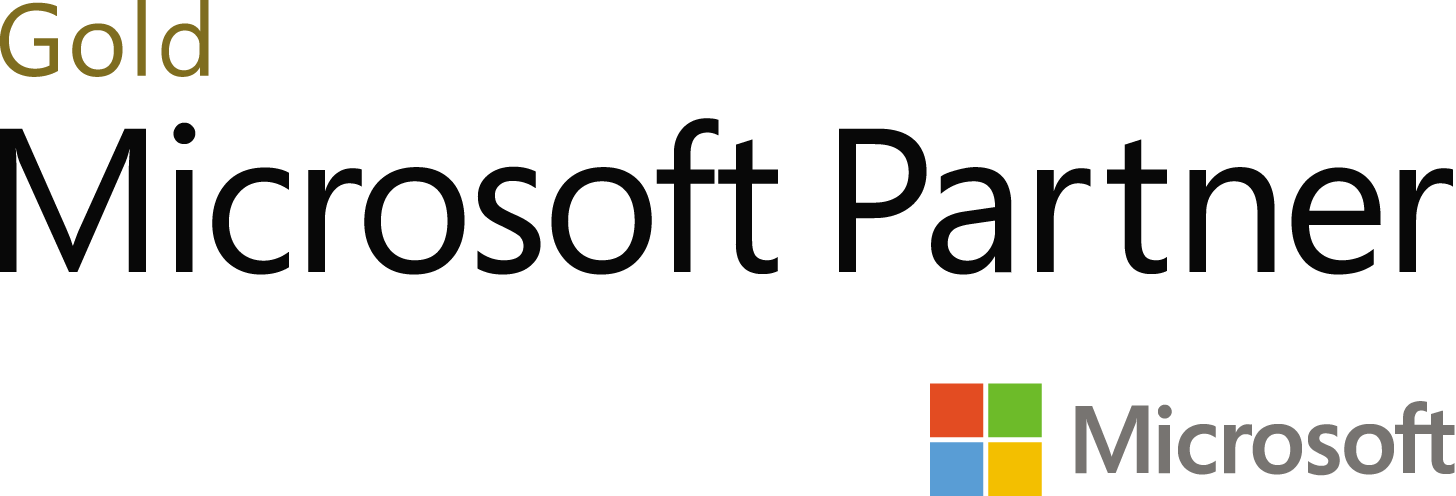- Email:info@gurug.com
- Phone: +1 334 446-5235
17 Jan
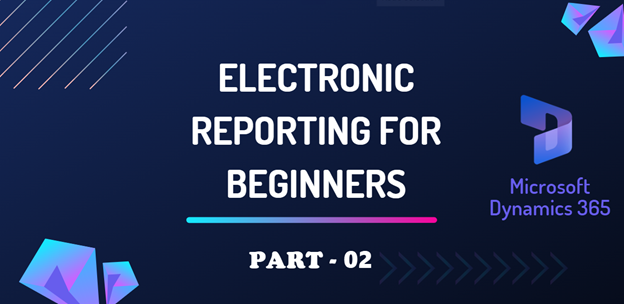
RCS:
We use RCS for the configuration of electronic reporting (ER). Regulatory Configuration Service (RCS) is a standalone designer and lifecycle management service for no-code/low-code globalization functionality.
| 🛈 Note LCS served as a storage repository for Electronic Reporting (ER) configurations, but Microsoft deprecated it in April 2022. The Shared Asset Library in LCS will no longer receive published configurations produced by Microsoft for D365 applications. Instead, the publication of these configurations will only happen through the RCS Global repository. RCS is available in the US, India, France, and Europe Azure regions. |
RCS Supports the following capabilities:
- All functionality that is provided by Electronic Reporting (ER) and Electronic Invoicing.
- New globalization feature functionality that simplifies the lifecycle management of multi-component features and
- The extra capability to configure actions and set up feature parameters.
- Centralized publication, storage, and sharing of custom configurations in the Global repository to simplify configuration management.
RCS Configurations
Go to the Organization Administration module. Open Electronic Reporting Workspace. Click on Regulatory Services – Configuration.

This will take you to the RCS sign-in page.
If you haven’t created an account before, please create one. If an account already exists, sign in to RCS with your d365 account. After logging in to RCS, go to Feature Management -> move to All tab -> search Globalization features (If Globalization features do not appear, then check for updates and update the feature of feature management) then enable it.

Once Globalization features are enabled, go to Electronic reporting module -> your organization configuration provider created, make sure this will be active (if configuration provider is active, it will be marked ☑️) -> then go to Repositories of your configuration provider to create a new repository.

Once you have accessed the repositories configuration page, you can see one repository of type Global. Just simply import all configurations.
Once all configurations are imported, go back to the Electronic reporting module -> Reporting Configurations. Then create a configuration of the required report. You can create your custom design, model, and data mapping for out-of-the-box reports and can create these configurations for custom reports as well.
Metadata:
For creating a data model, you need the metadata. For metadata, you can use the metadata of any D365 environment by just simply connecting the application to the RCS configuration.
Following are the steps to connect the D365 environment to RCS.
Goto RCS -> Electronic reporting -> click on Connected applications

Create a record and set the name of the D365 environment, which will be connected with RCS. In the application column, paste the URL of the D365 environment and in the tenant paste the tenant of your environment, then click on the check connection button. Once the connection is established, all other columns will autofill and the D365 application successfully connected to RCS.

F&O Configurations
Go to Electronic reporting workspace -> Related links -> Electronic reporting parameters -> RCS tab.
Click on Reset to default values. Make sure all parameters are filled correctly.

Go back to the Electronic reporting workspace. You can see your organization provider configuration already created there and make sure it will be active (marked tick).

Then go to the repositories and click on the add drop-down on the action pane and select RCS.

Click on Create Repository and give it a name and a description. Verify the configuration provider with your organization’s configuration provider, then on the RCS environment, the display name of your organization link will appear. Select it and click on the ok button to create a repository.

Open the repository, then select your reporting configurations and click on the import button to import the required configuration.

Once the import is done, you can check your configuration which will be present in the configuration repository.

Now you can use this ER configuration on your report.
As I am using it on the Trial balance report, my custom design will appear in the report formatting option on the report.


Now get the latest configuration from the Microsoft repository, please read the article here.