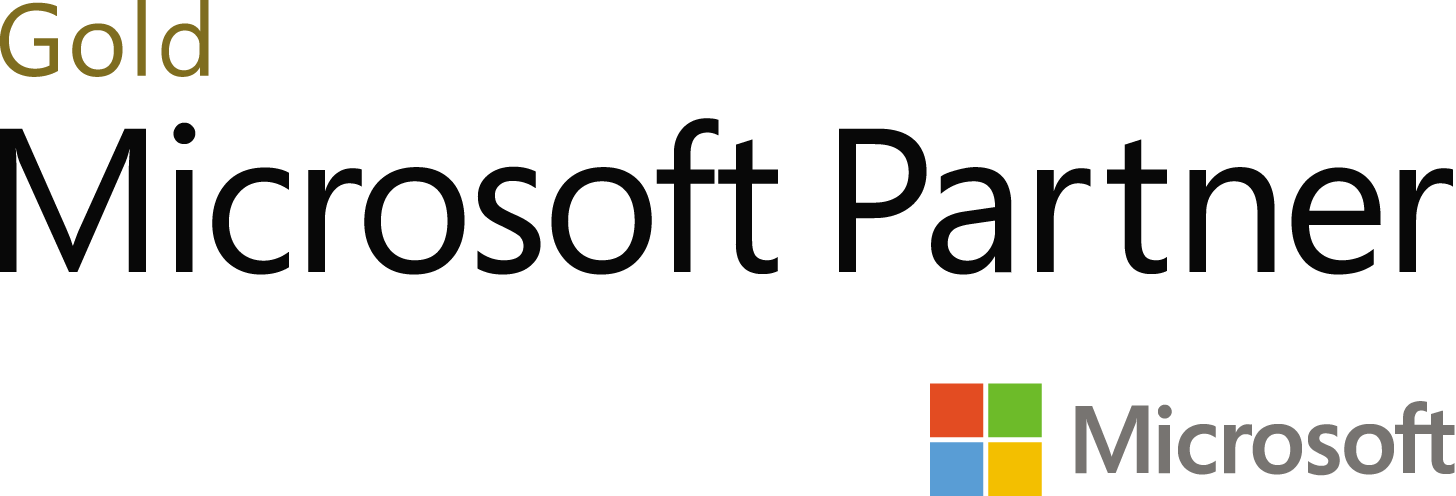- Email:info@gurug.com
- Phone: +1 334 446-5235
17 Jan
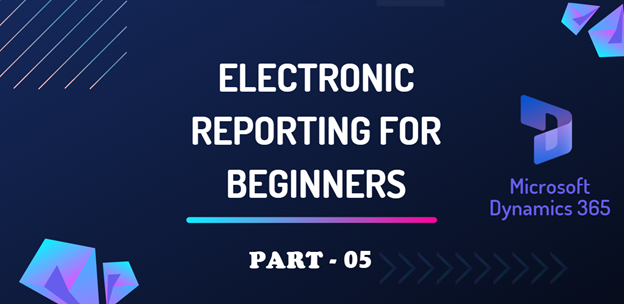
Creating a new custom report template:
Create a new Excel file and type all the field names as columns, now select them with the next row then go to the ‘Formula’ tab and click on ‘Create from Selection’.
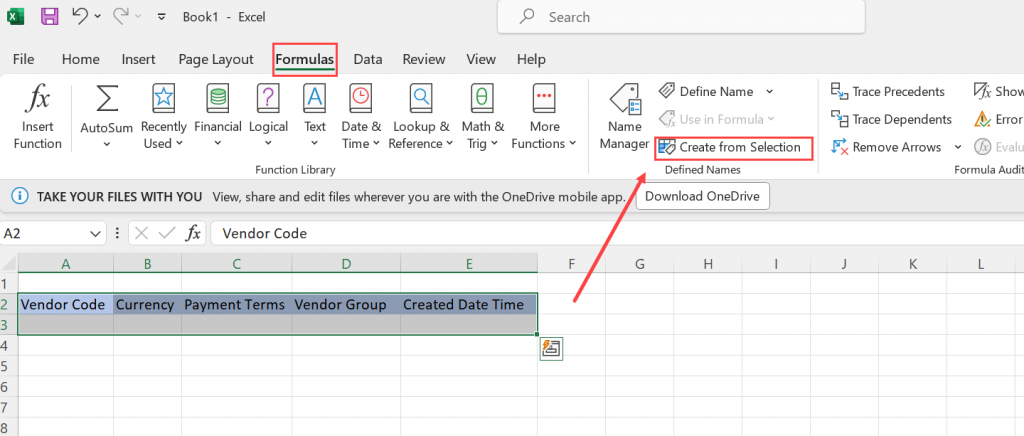
And enable the ‘Top row’.
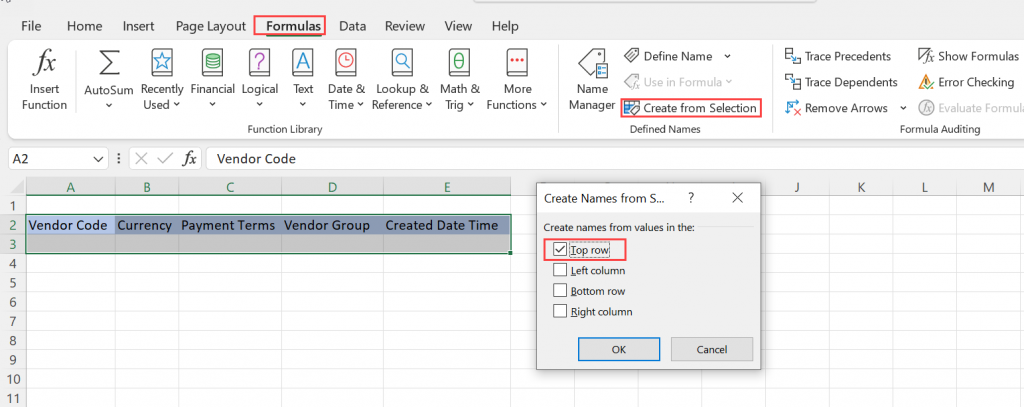
Now the value of the fields is associated with the field name.
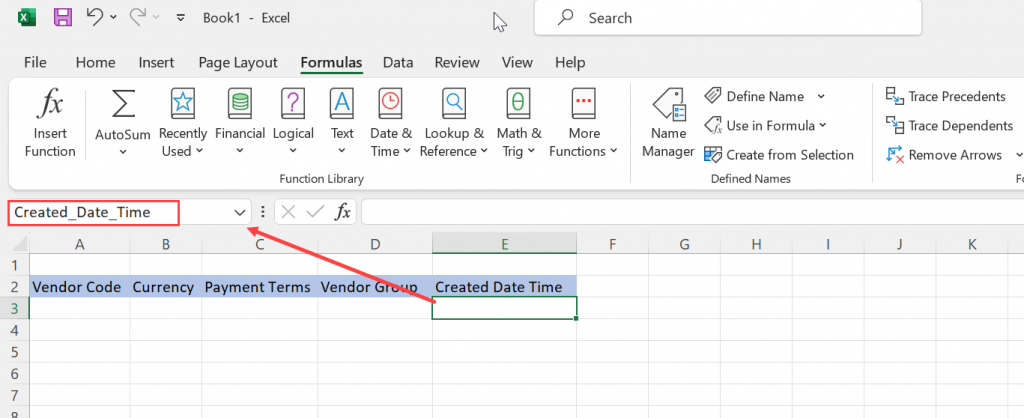
After giving individual names we need to select the complete row and give it some name it would be refer as ‘Range’. Select the row and go to Formulas > Name Manager and add a new name.
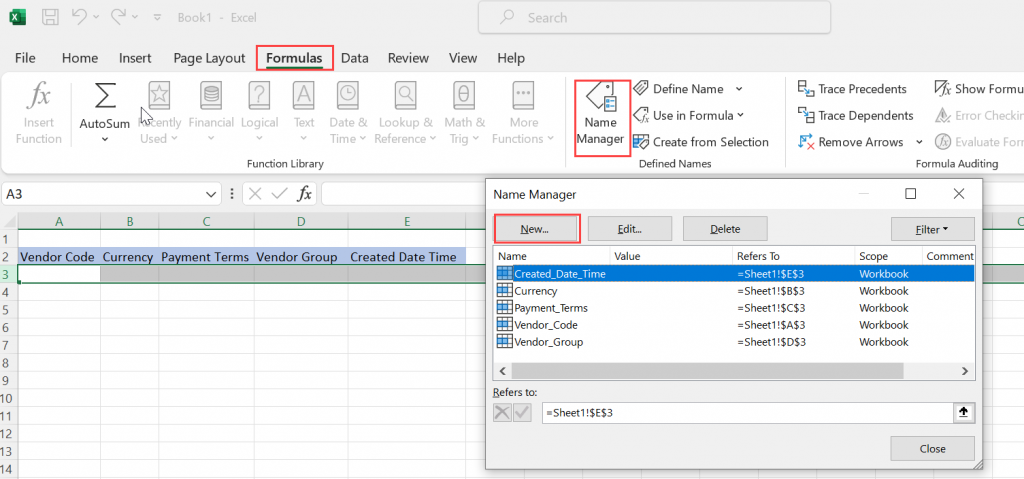
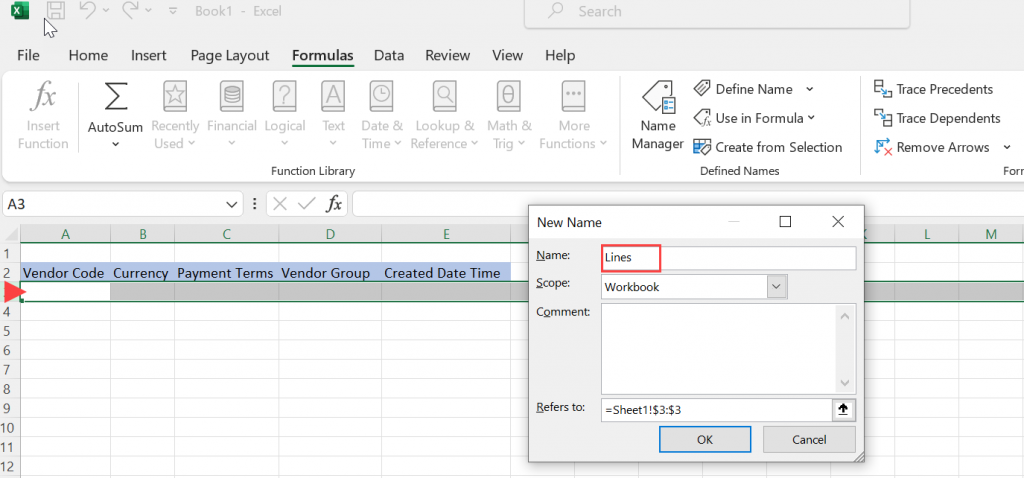
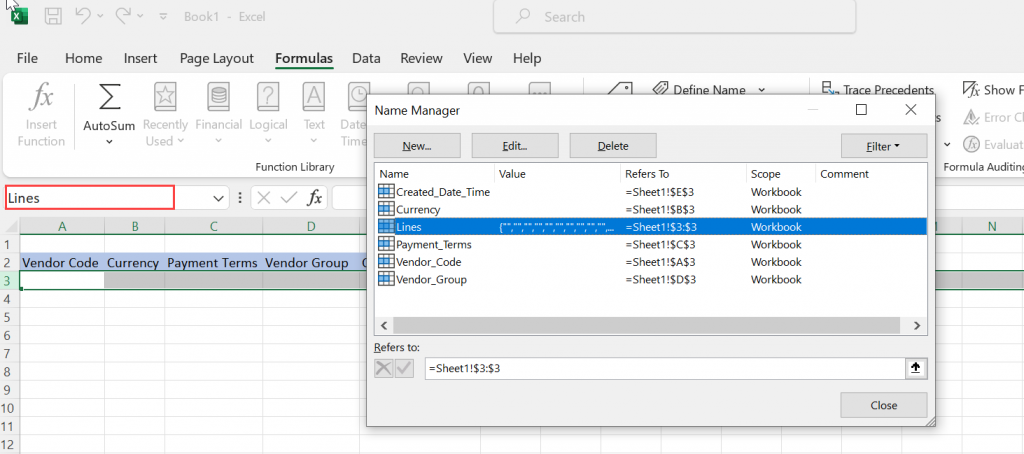
Then set the name of the sheet and save the file. and attach it to the ER report format.
Changes in the existing report template:
To enable new ER functionality modifications are made to the Excel document attached as a template for a business document, then reapply the updated template to the ER format.
Create a new derived report and then click on the ‘Attachment’ button of our custom report.

Now click on ‘Open’ to download the original Excel template.

Open the downloaded Excel template. Select the range you want to update and go to Formula > Name Manager.

Now, create new ranges, edit existing ones or change the Excel cells, set values, or delete.


Upload the updated Excel template as a new attachment

And set the new updated Excel as the template of the report.