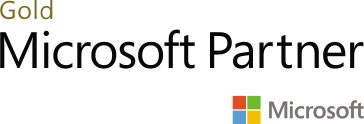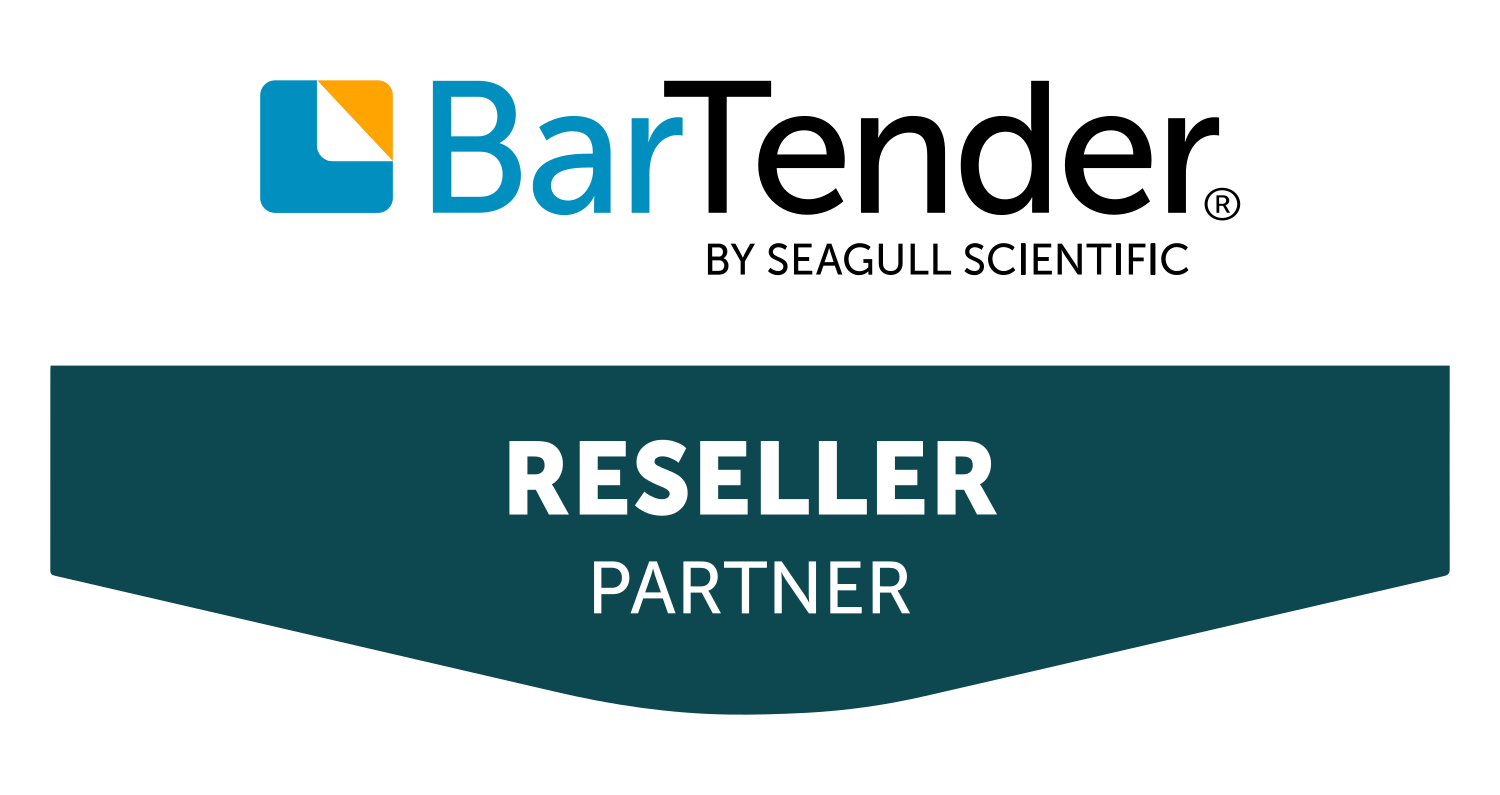This blog will show you how to build Retail SDK for Dynamics 365 Commerce.
Prerequisites:
You have Retail SDK and MS build should be installed on your VM virtual machine. You may get download it through LCS.
Build SDK:
In this demonstration, we will be rebuilding a Retail SDK on a new environment downloaded from LCS.
Follow the below steps,
- Open command prompt in Run as Administrator mode then change directory to
- C drive (If VM hosted on-premises) or
- K drive (If VM hosted in the cloud)
- Go to the Retail SDK folder using the below command.
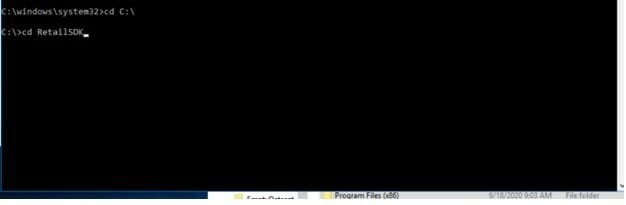
- Run the highlighted command “msbuild /t:rebuild” (inverted commas are not included)
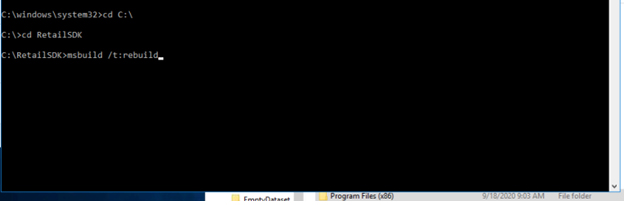
- After the execution of the above-mentioned command, It will show the following errors (errors can vary in this case)
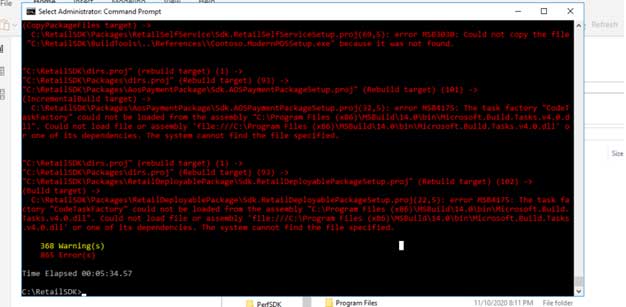
To get rid of the above errors, we will change the Environment Variable of our system to “MS build exe“, the environment variable can be found by right-clicking the Windows button and select System from the appeared list as shown below
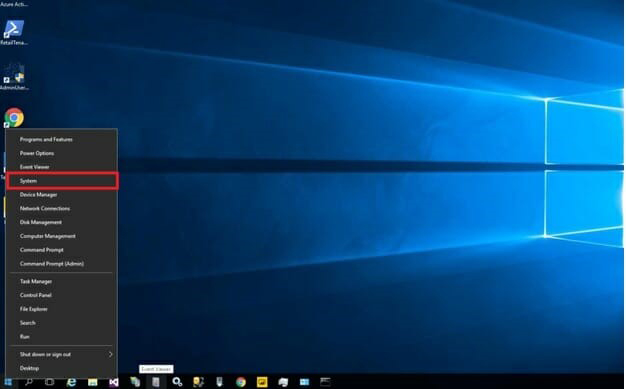
- By clicking System, the following window will have appeared. As highlighted in the below screenshot. Click on the Advanced Systems Settings
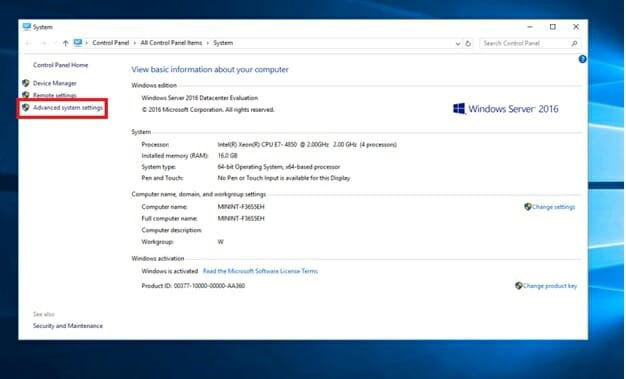
- Click on the Environment Variable button in the Advanced tab as shown below
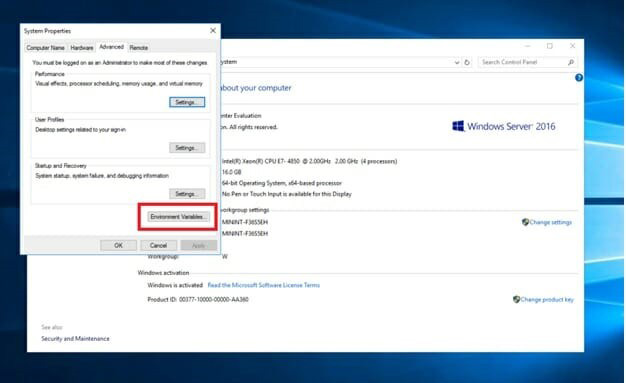
The environment Variable button will open a new screen. In the below image lower grid has different options. We have to find the PATH variable and click Edit after selecting it.
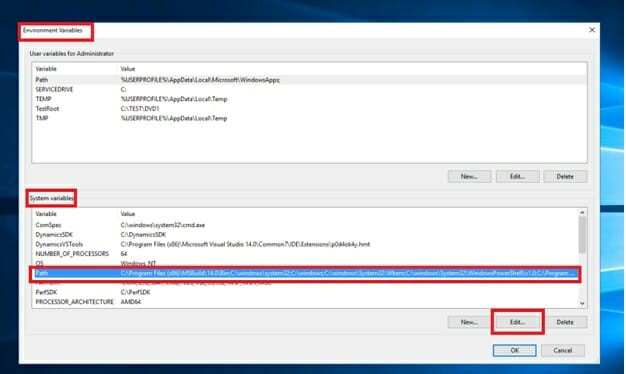
- We have to add a new path in System’s PATH variable. A new path will be of MS build14.0 (14.0 based on installed version) bin, which resides in C:Program Files (X86)
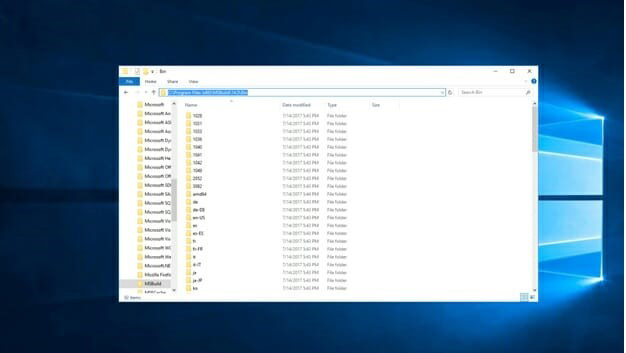
- After copying the above path add it into PATH as discussed before. Make sure your newly added path should be on top as shown below, otherwise it will not work.
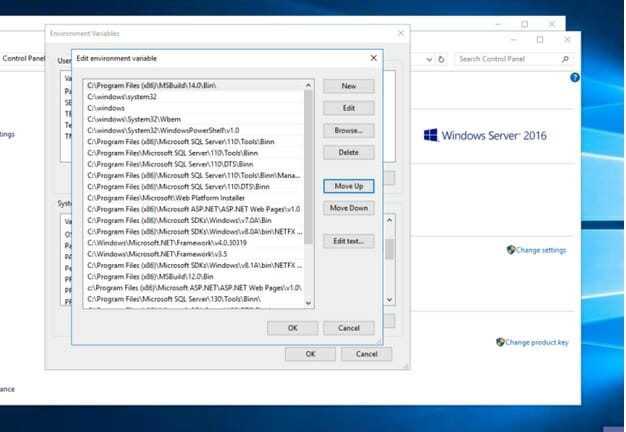
- Now rerun the same command “msbuild /t:rebuild” in command prompt with Run as Administrator mode. This time it will show combined winstrol v no error
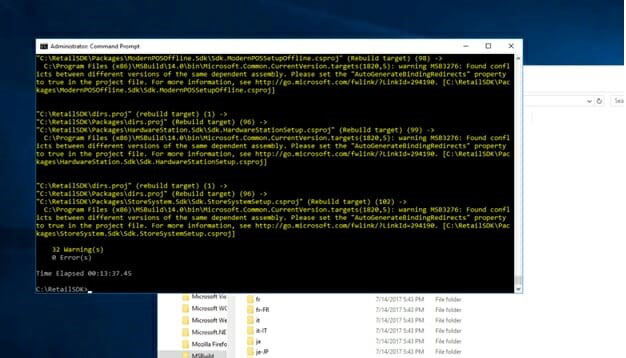
The Retail SDK for Dynamics 365 Commerce has been rebuilt successfully!